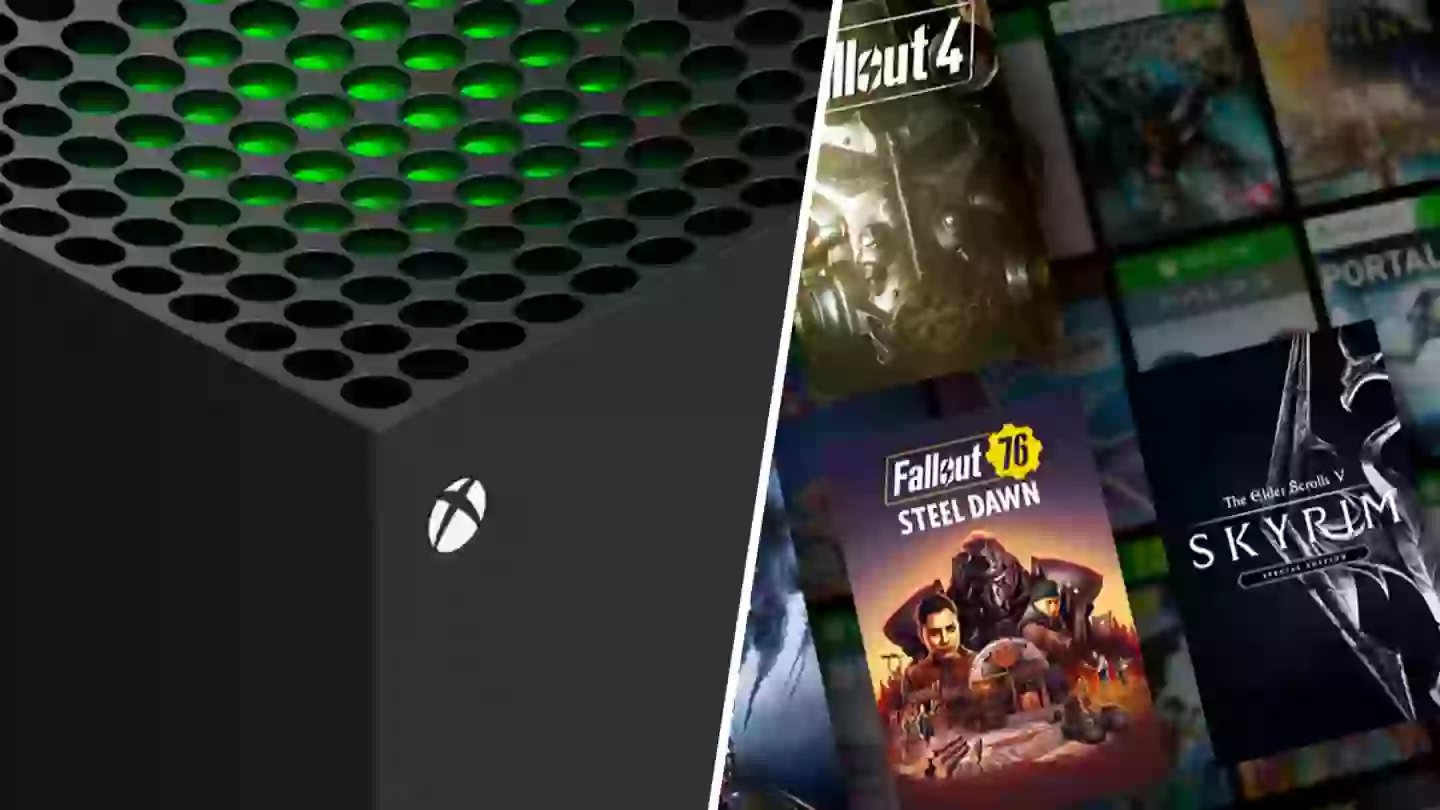
In the modern age of video games, our favourite titles can look and play better than ever thanks to the glorious 4K HDR and a super smooth framerate.
It might be easy for us to not realise that we’re not quite getting the best out of our current-gen games on PlayStation 5 and Xbox Series X/S. Such as ensuring that your HDMI cable from your console is plugged into the correct TV port to maximise resolution (and yes, I've actually done that).
Check out the Gears of War 3 trailer below!
For years, Microsoft has gifted its customers the benefit of backwards compatibility on its consoles which began with the Xbox 360. However, in the era of the Xbox Series X/S backwards compatible titles are truly a joy to behold thanks to the FPS and HDR boost. Two prime examples of games benefiting from this perk are Gears of War 3 and Sonic Generations.
To make sure that you’re getting the most out of backward compatibility on Xbox Series X/S, we’ll let you know of a setting you may need to change to give classic titles a much-needed boost.
Advert
In most cases the FPS boost will be implemented automatically, but not always. To make sure that the FPS boost is in motion on your favourite previous generation titles go into ‘My games & apps’, press the ‘Menu’ button on your controller over your desired game, choose ‘Manage game and add-ons’ and select ‘Compatibility options’ and tick FPS boost box.
As for HDR, once again select ‘Manage game and add-ons’ on the desired game, select ‘Compatibility options’ and tick the 'FPS boost' box. You can also choose ‘Go to settings’ and tick the relevant 4K, HDR10 and Auto HDR boxes as you please.
So there you have it, that’s how to ensure that your favourite backwards compatibility titles are being played to their full potential. Yet, it must be stated that not all backwards compatible games will make use of the FPS and HDR boost. Some may have neither while others may have one or the other.
Topics: Xbox, Xbox One, Xbox Series S, Xbox Series X, Xbox Game Pass, Microsoft, Retro Gaming